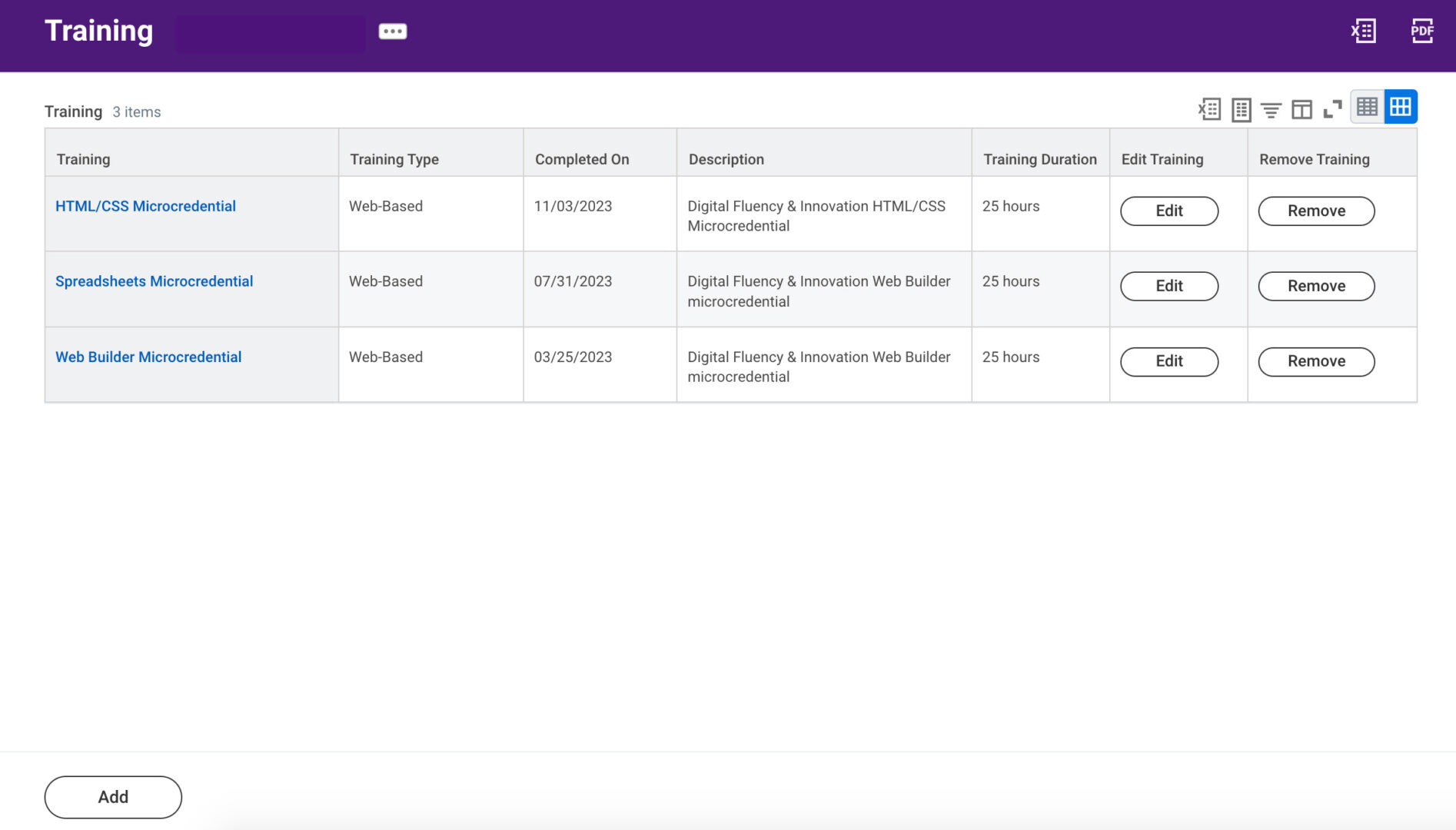Step-by-step instructions:
1. Log in to your Workday account
Click on the button below to login to Workday. You will be asked to provide your ACCeID and password.
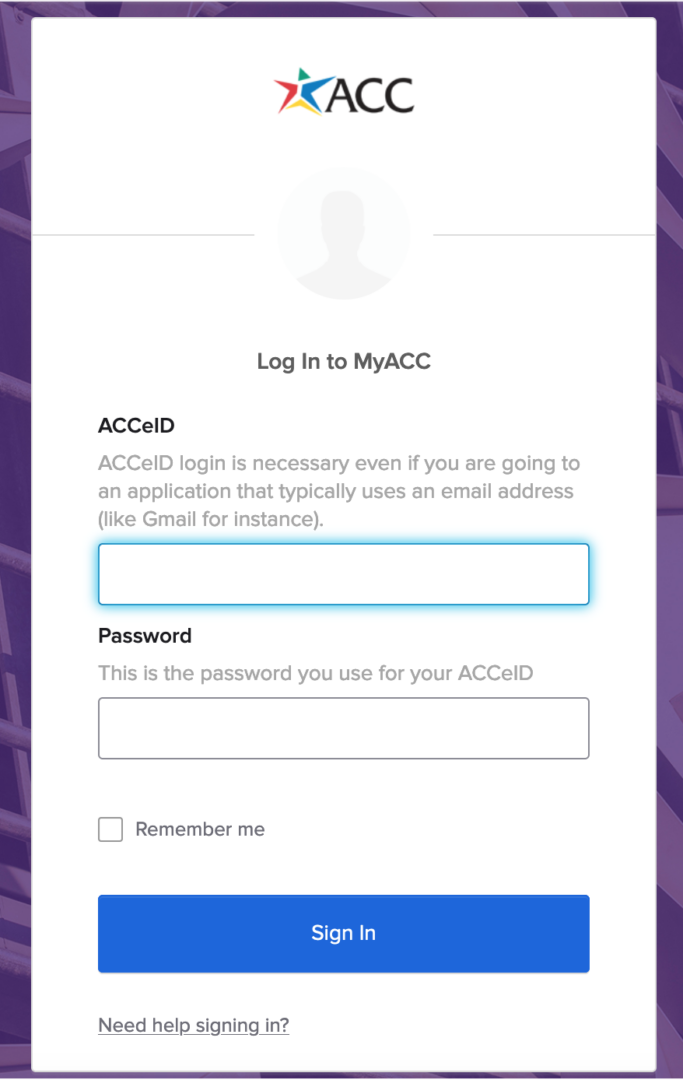
2. Navigate to the Career app
The Career app may be visible on your Workday landing page, but if not, select View All Apps and choose Career app from the full list.
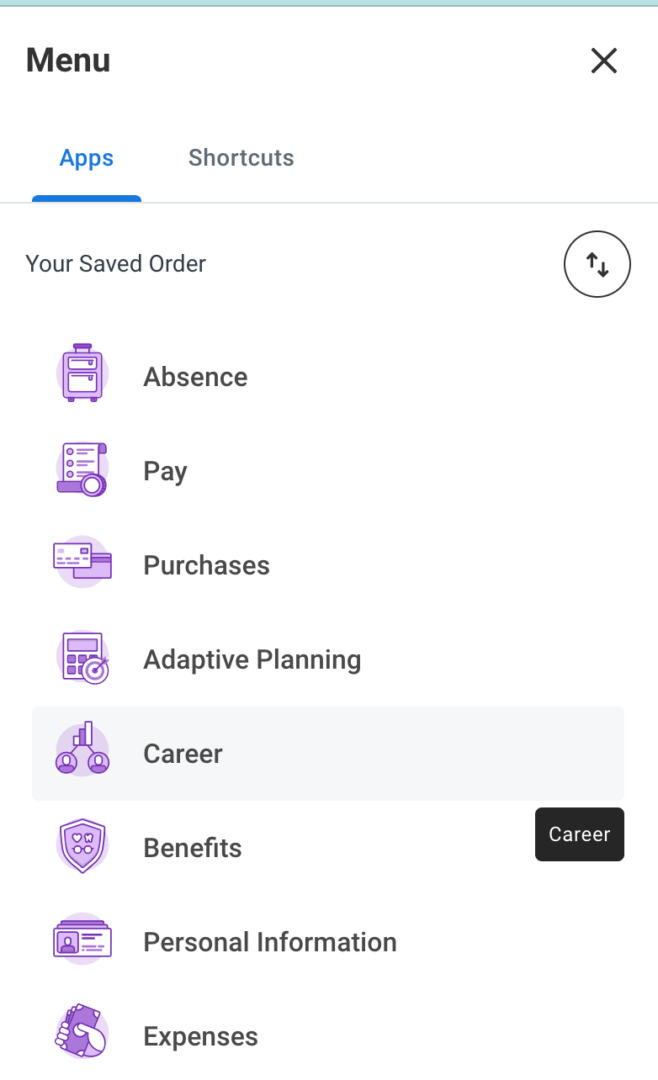
3. Select Training from the options
Click on the training option in the View column.
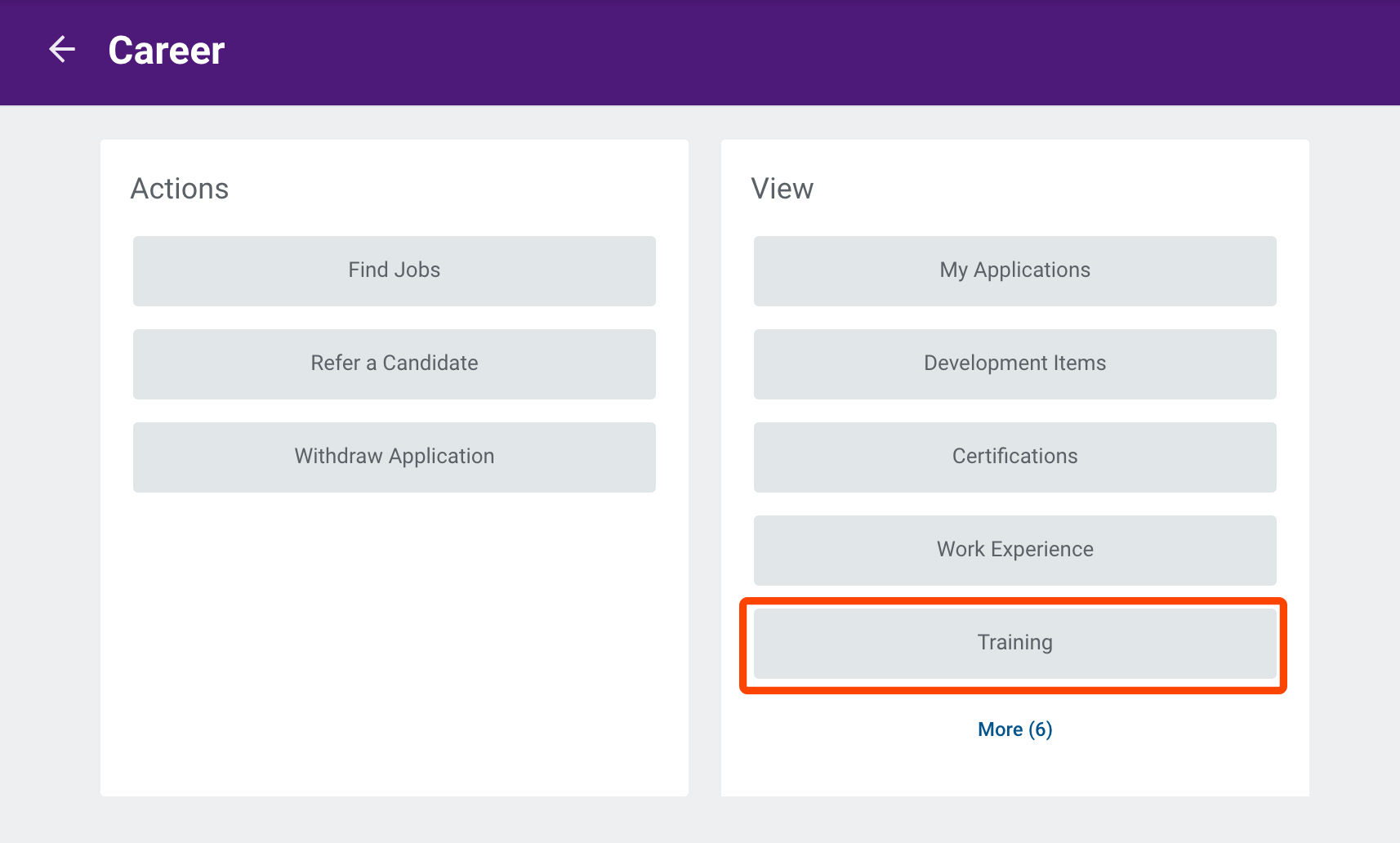
4. Click on the Add button
Click on the add button to add your microcredential information into Workday.
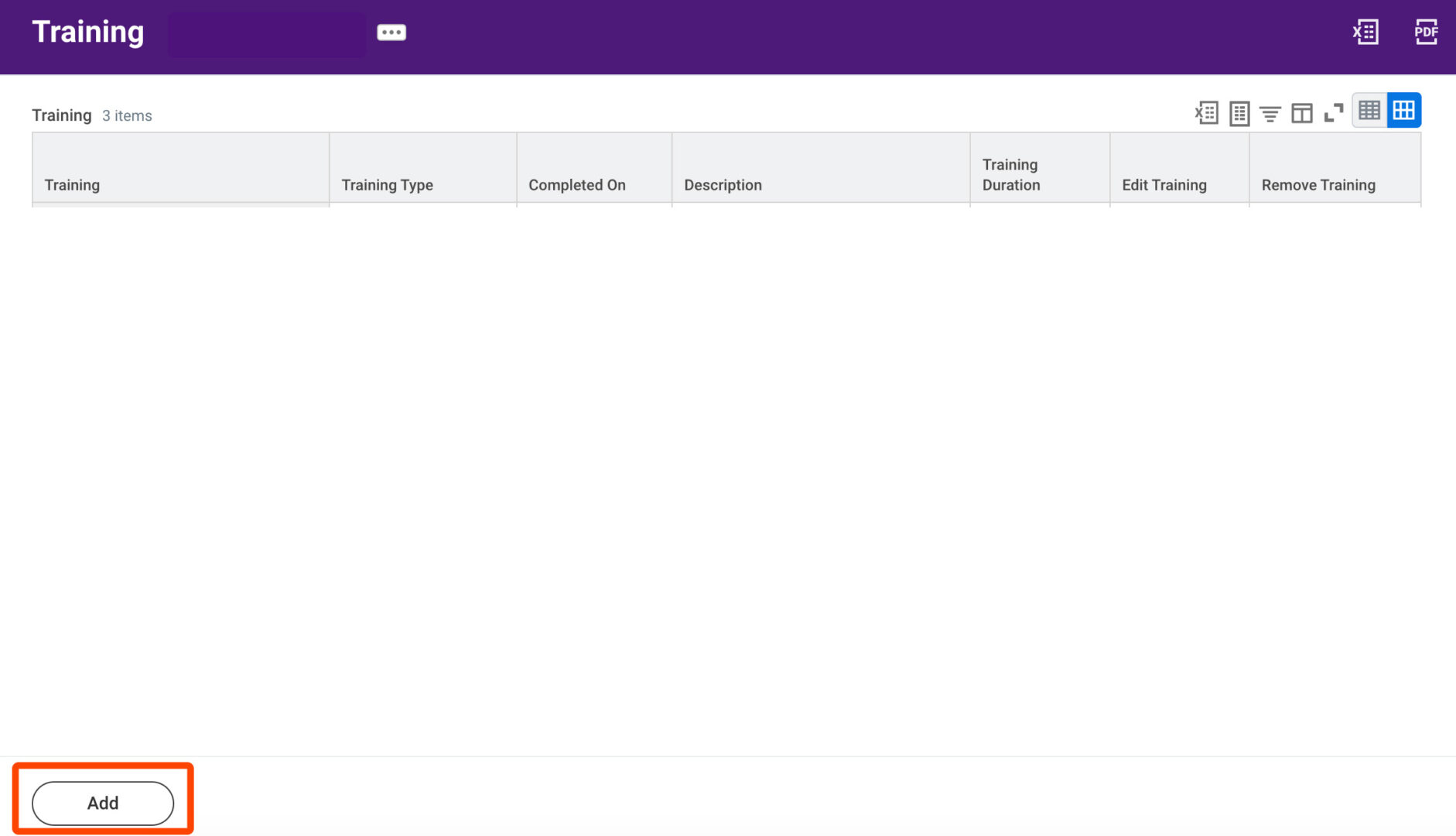
5. Add Microcredential details
Complete the form with Microcredential name and details and click on the Submit button.
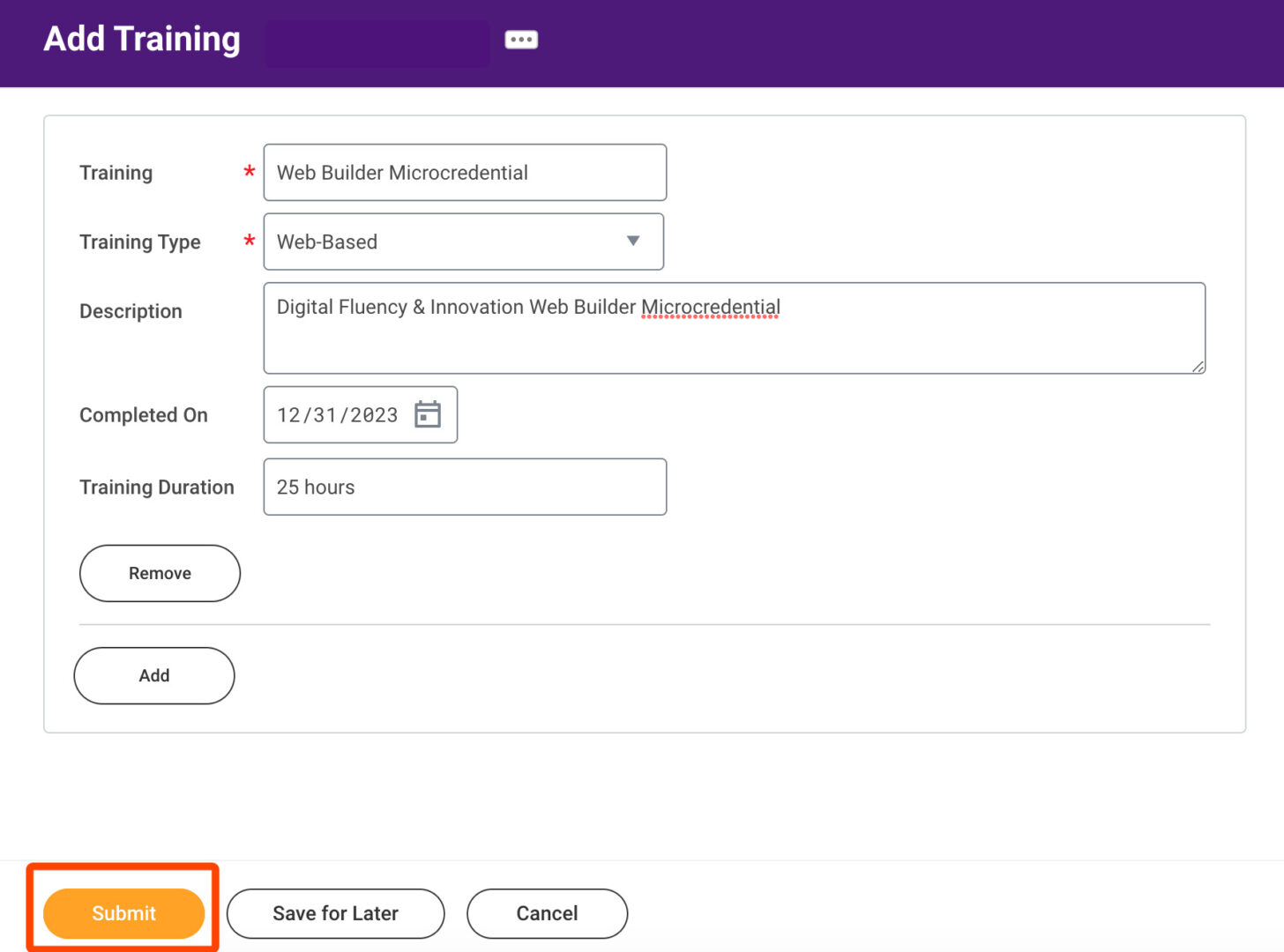
6. View your completed trainings
Your microcredentials will appear in the training section of your Career app.